
SHARPAI
In Cabin Coaching, powered by AI
The Legalities
Copyright
All Rights Reserved.
This document contains proprietary information protected by copyright. No part of this manual may be reproduced by any mechanical, electronic, or other means in any form without prior written permission.
Disclaimer
The information in this document is subject to change without prior notice in order to improve the reliability, design and function. It does not represent a commitment on the part of the manufacturer. Under no circumstances will the manufacturer be liable for any direct, indirect, special, incidental, or consequential damages arising from the use or inability to use the product or documentation, even if advised of the possibility of such damages.

User Manual Contents
Congratulations on the purchase of your new zzoota SharpAi!
This User Manual is your guide for getting started with the key functions of your SharpAi.
For installation and technical details, please follow our Installation Guide.
Safety Instructions
Warranty Information
Getting Started
3.1. Alarm Meanings and Tile Icons
3.2 Alarm Triggers
3.3. Alarm SettingsBest Practice
Safety Instructions
Read all cautions and warnings on the equipment.
Place this equipment on a reliable surface when installing.
Dropping it or letting it fall may cause damage.
Make sure the correct voltage is connected to the equipment.
Keep this equipment away from humidity.
Disconnect this equipment from the A/C outlet before cleaning it.
Do not use liquid or sprayed detergent for cleaning.
Do not scratch or rub the screen with a hard object.
Never use any of the solvents, such as thinners, wax, benzene, abrasive cleaners, acid or alkaline solvents on the display. Harsh chemicals may cause damage.
Remove dirt with a lightly moistened cloth and a mild solvent detergent. Then wipe the enclosure with a soft dry cloth.
If the device will not be used for an extended period, disconnect it from the power source to avoid damage by transient over-voltage.
Never pour any liquid into openings. This may cause fire or electrical shock.
Do not use the device if:
a. The power cord or plug is damaged.
b. Liquid has penetrated into the equipment.
c. The equipment has been exposed to moisture.
d. The equipment does not work well, or you cannot get it to work according to the user’s manual.
e. The equipment has been dropped or damaged.
f. The equipment has obvious signs of breakage.
2. Warranty
Click here for zzoota’s warranty policy, or to make a claim.
3. Getting Started
3.1 Alarm Meanings and Tile Icons
-

Panic Alarm
This alarm is made to capture emergency situations, where other alarms would not be triggered.
-

Driver Fatigue
This alarm is made to capture dangerous levels of fatigue in a driver.
-

No Driver
This alarm is made to alert the driver and admin team when a driver cannot be seen in the frame of the camera, and the vehicle is travelling above a set speed.
-

Phone Detection
This alarm is made to capture handheld use within the cabin.
-

Smoking Detection
This alarm is made to capture cigarette, e-cigarette or similar device use within the cabin.
-

Driver Distraction
This alarm is made to capture driver distraction.
-

Lane Departure
This alarm is made to capture the vehicle departing its current lane, if the appropriate indicator is not engaged prior to departure.
-

Too Close Distance
This alarm is made to capture the vehicle approaching unsafe distances from the vehicle in front.
-

Yawning Detection
This alarm is made to capture yawning movement in the driver.
-

Seat Belt Detection
This alarm is made to capture instances where the driver is not wearing a seat belt in the appropriate way.
-

Camera Covering Alarm
This alarm is made to identify when the camera has been covered.
-

Forward Collision
This alarm is made to capture the vehicle approaching extremely unsafe distances from the vehicle in front.
3.2 Alarms
Below is the list of possible alarms and what they are for. The parameters allow you to tune the sensitivity of the alarms. A description of the parameters can be found in the next section.
Panic Alarm
Description
This alarm is triggered by pressing the button on the SharpAi.
Parameters
Duration of the capture before and after the event.
Driver Fatigue
Description
This alarm is triggered by the eye and body movement of the driver.
Parameters
Speed Range
Duration of alarm
Effective Duration
No Driver
Description
This alarm is triggered by the lack of a body and face in the view of the camera.
Parameters
Speed Range
Duration of alarm
Effective Duration
Sensitivity
Phone Detection
Description
This alarm is triggered by a handheld device being held up by a driver.
Parameters
Speed Range
Duration of alarm
Effective Duration
Sensitivity
Smoking Detection
Description
This alarm is triggered by a cigarette, e-cigarette or similar device being held to the mouth of a driver.
Parameters
Speed Range
Duration of alarm
Effective Duration
Sensitivity
Driver Distraction
Description
This alarm is triggered by head and eye movement of the driver.
Parameters
Speed Range
Duration of alarm
Effective Duration
Sensitivity
Judgement
Lane Departure
Description
This alarm is triggered by the wheels of the vehicle departing its current lane, without the appropriate indicator being engaged.
Parameters
Speed Range
Effective Duration
Forward Collision
Description
This alarm is triggered by the vehicle accelerating whilst being at an extremely unsafe distance from the vehicle in front.
Parameters
Speed Range
Effective Duration
Sensitivity
Too Close Distance
Description
This alarm is triggered by the vehicle accelerating whilst being at an unsafe distance from the vehicle in front.
Parameters
Speed Range
Effective Duration
Yawning Detection
Description
This alarm is triggered by the mouth and eye movement of the driver.
Parameters
Speed Range
Duration of alarm
Effective Duration
Sensitivity
Seat Belt Detection
Description
This alarm is triggered by the lack of a seatbelt across the chest of the driver.
Parameters
Speed Range
Duration of alarm
Effective Duration
Sensitivity
Camera-Covering Alarm
Description
This alarm is triggered by the camera being covered.
Parameters
Speed Range
Duration of alarm
Effective Duration
3.3 Alarm Parameters
Speed Range
The minimum and maximum speeds necessary to trigger an alarm.
For example, if the Speed Range of a Driver Fatigue Alarm is set to 60km/h – 200km/h, the alarm will not be triggered if the vehicle is traveling at speeds under 60km/h or over 200km/h.
How long the alarm beeps + how long the tile shows an icon for in the cabin.
Duration of alarm
During the specified effective duration, only 1 alarm of the type selected will occur.
For example, if the effective duration of a Driver Fatigue Alarm is set to 10 seconds, and the driver sets of the alarm at 10:05:12, regardless of the actions of the driver, the Driver Fatigue Alarm will not be triggered again until 10:05:22. This does not impact the triggering of any other alarm during this period.
Sensitivity
How long an action must occur for the alarm to be triggered.
For example, the Sensitivity of a Driver Distraction Alarm is set to 5 seconds. In order for the alarm to be triggered, the driver must be displaying signs of distraction for at least 5 seconds in order for the alarm to be triggered.
Judgement
How the SharpAi judges actions.
For example, the Judgement of a Driver Distraction Alarm is set to Left + Right + Up + Down. This will capture head movements in these directions and assign them as signs of distraction. If the Driver Distraction Alarm is set to Up + Down, it would not assign Left + Right head movements as signs of distraction.
4. Best Practice
Rollout Best Practice
Step One
Educate drivers on the function of the SharpAi, what alarms are available, and what triggers these alarms. Demonstrate the use of specific pieces of equipment, like the tile iconography and the panic button.
Step Two
Identify the highest risk activity within the business and implement low sensitivity alarms in specific areas.
If the business has issues with tail gating, put in place only alarms relating to distance monitoring (Forward Collision, Too Close Distance). Give them a long effective duration time, to limit the alarms in the cabin, and inform drivers of the specific focus on this risk.
Step Three
Increase the sensitivity of the in-place alarm(s)
Over time, decrease the effective duration and increase sensitivity in the Forward Collison Alarm. Engage drivers with frequent alarms in constructive discussion and explain how the alarm is triggered.
Step Four
Identify the second highest risk activity, and implement the associated alarm. Follow the same guidelines in setting the alarm at a low sensitivity (where available) and a high effective duration time. After some time, increase sensitivity and decrease the effective duration.
Step Five
Implement each remaining alarm – notifying drivers as they are put in place.
